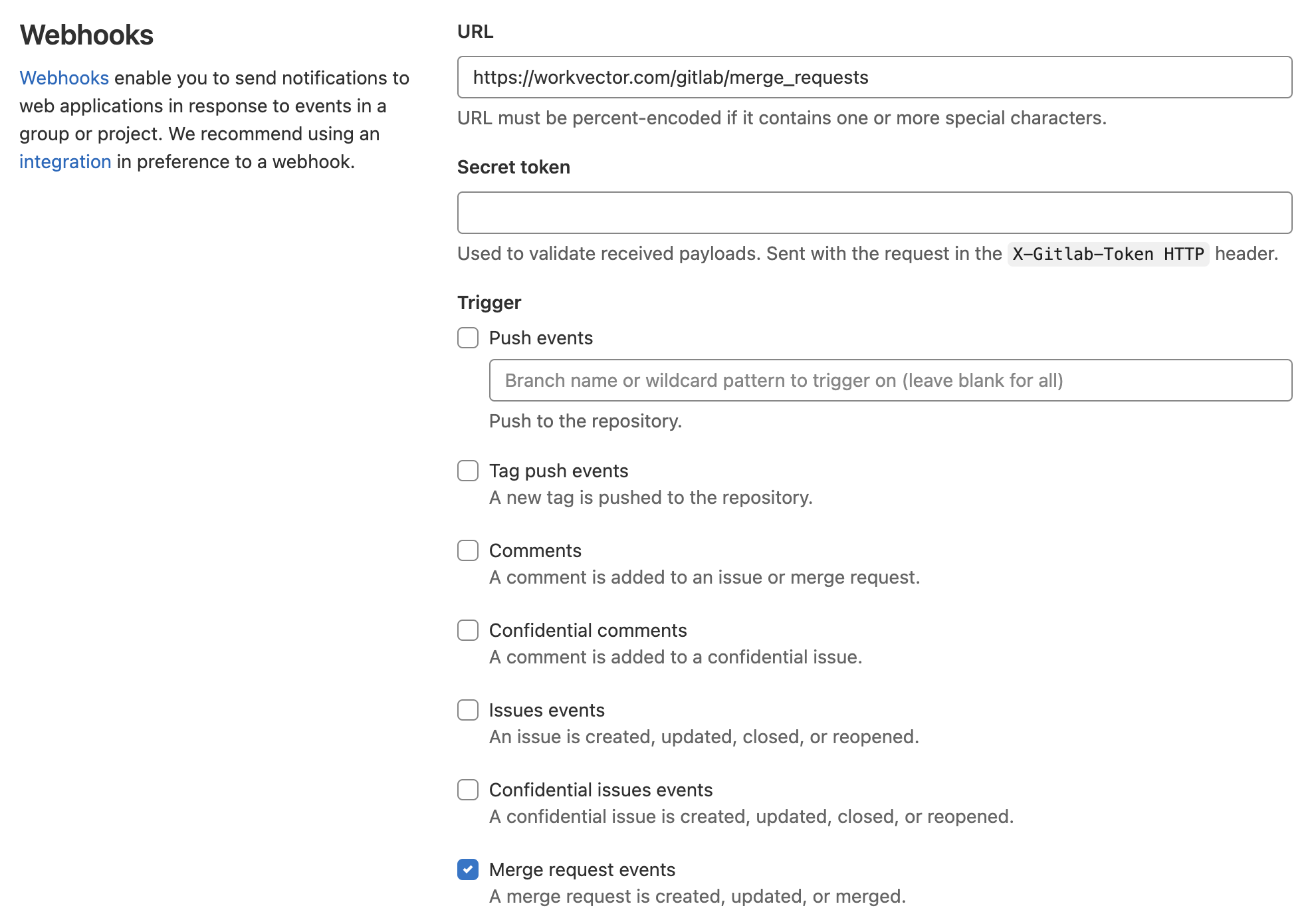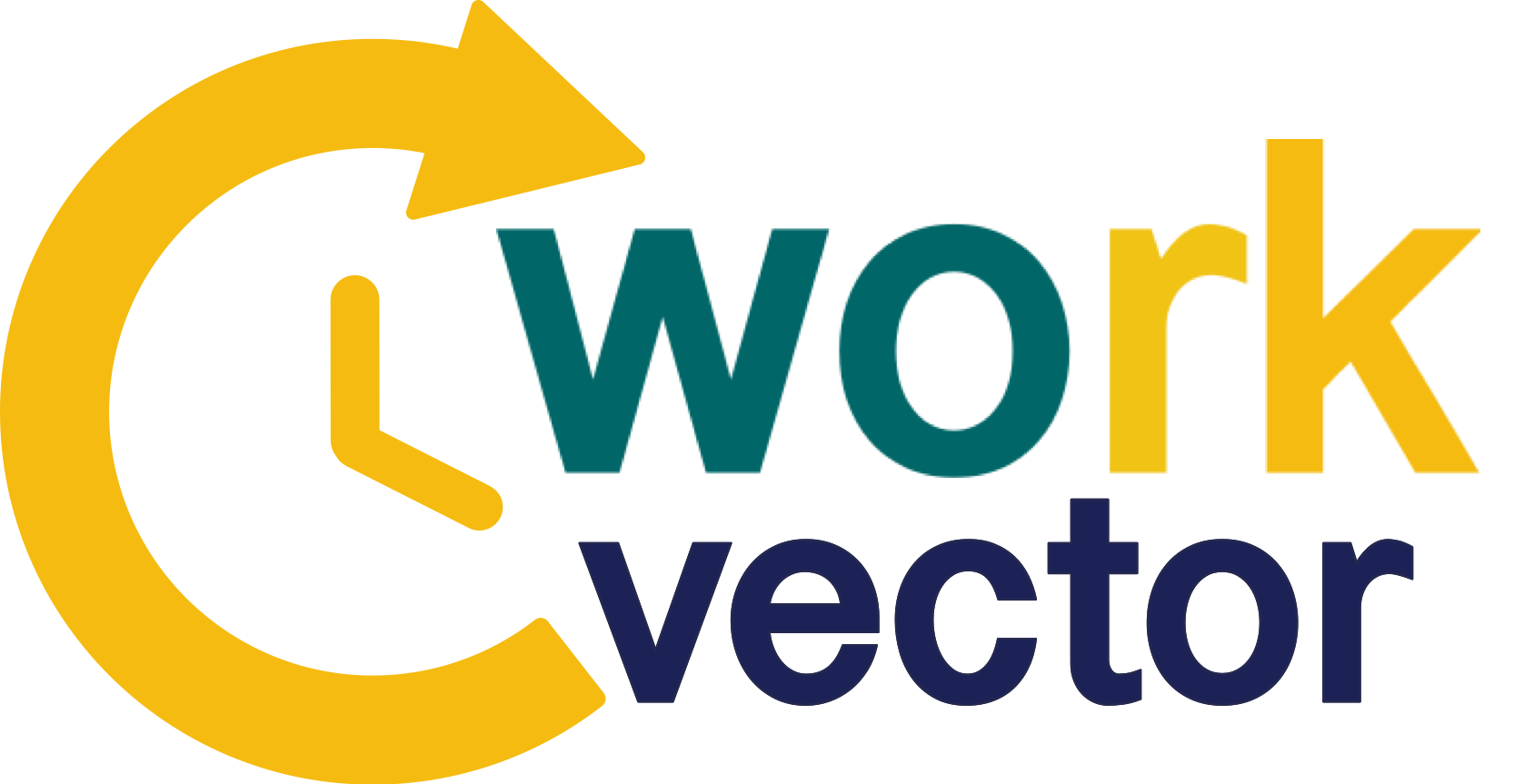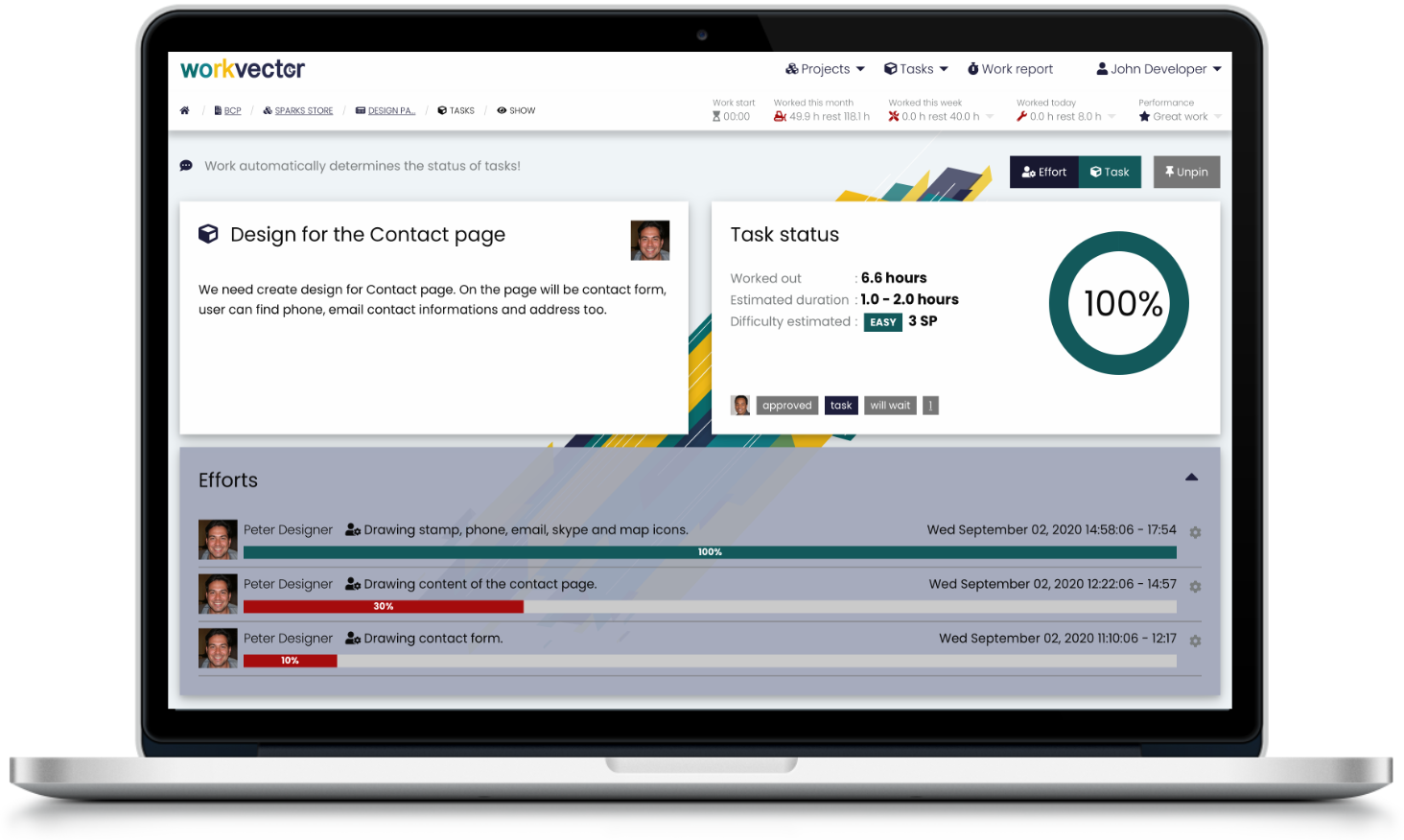
For developers with repos on GitLab!
The only time tracking tool that doesn't bother developers because it automates work reporting, thanks to the connection to GitLab.
Commit + push
No more rewriting work from commits!
Register work automatically using webhooks in GitLab. It's absolutely easy.
You will send the mentioned commit + push to GitLab. You can leave the commit content the same as you are used to.
After that you add a blank line, a reference to the task in WorkVector, and a percentage of work progress.
My great commit description
- some info one
- some other info as i like
https://workvector.com/ACCOUNT/tasks/ID 40%
WorkVector will create a job record under this task for you!
Merge request
Approve tasks automatically from information written in the merged Merge request.
Merge to GitLab a Merge Request which has at the end of the description
workvector: https://whorvector.com/ACCOUNT/tasks/ID.
.
.
.
#### How it was tested
- [x] Unit tests
- [ ] Integration tests
- [ ] System tests
#### Link to tasks
- redmine: https://redmine.some.org/issues/ID
- workvector: https://workvector.com/ACCOUNT/tasks/ID
- Thus, the mentioned task will be approved!
- If it does not have the last job completed at 100%, then it is set to 100%.
- A note is also added to the task with a link to Merge Request and a description of who created and approved it.
Setting it up is easy!
Set webhooks configuration in the repository settings.
Add new webhook to process commits
- set URL to
https://workvector.com/gitlab/efforts - set Secret token to your Secret token (which can be found in the Account detail)
- select
Push eventsin the Trigger section
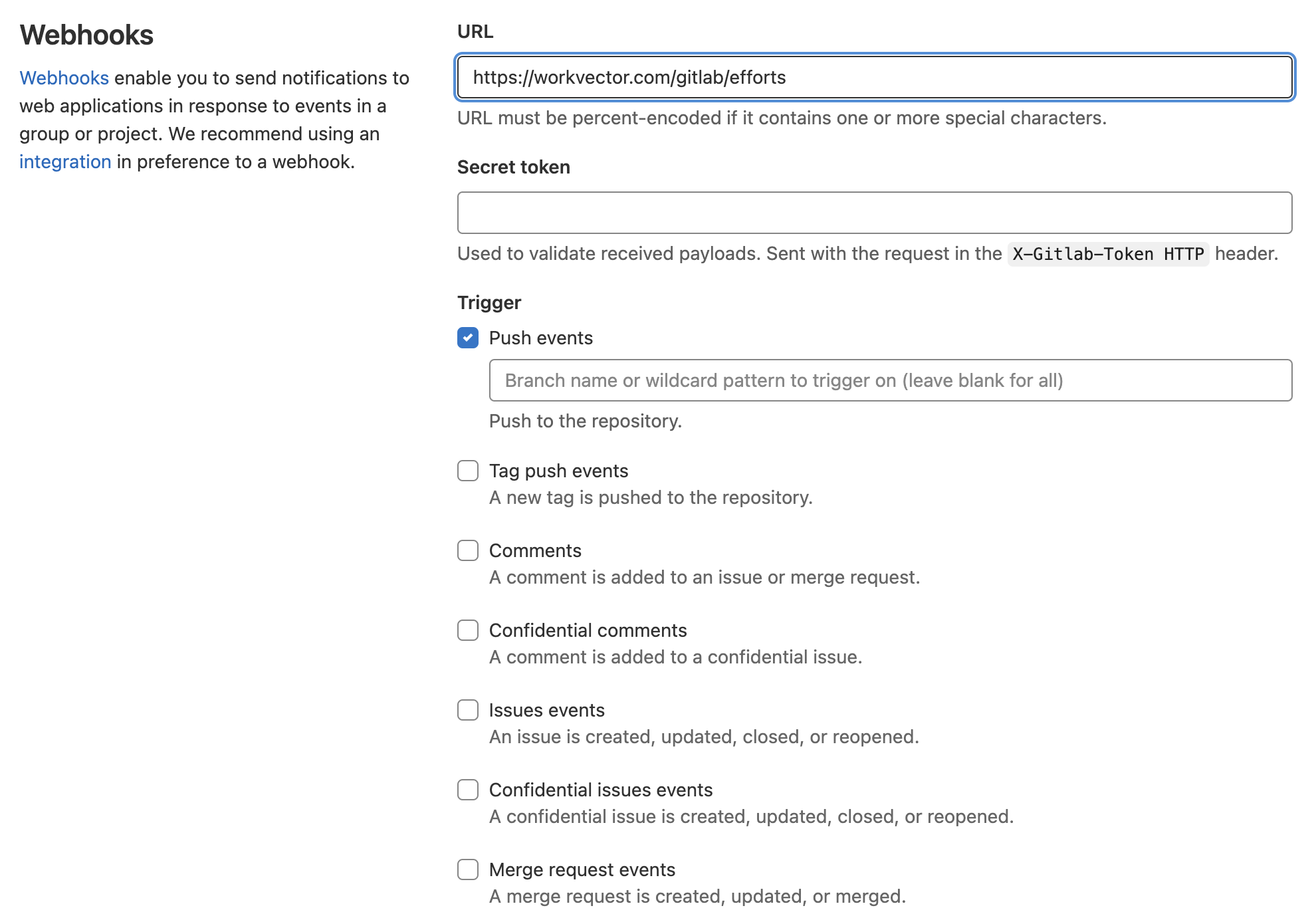
Add new webhook to process a Merge Request
- set URL to
https://workvector.com/gitlab/merge_requests - set Secret token to your Secret token (which can be found in the Account detail)
- select
Merge equest eventsin the Trigger section